La vidéo Comment EXPORTER/IMPRIMER un budget (PDF/EXCEL) (2 min, anglais) à la droite montre les avantages et la puissance de ce que vous pouvez créer et exporter avec Budgeto!
Apprenez à modifier vos rapports actuels, puis à exporter votre budget/prévisions financières au format PDF ou Excel, ainsi que les graphiques trouvés sur le tableau de bord.
Devenez un expert Budgeto en regardant les autres vidéos de disponibles! Ces vidéos de formation se trouvent dans notre multimedia gallerie.
(n'oubliez pas de revenir souvent, car d'autres vidéos de sont en préparation!).
Cliquez ici pour accéder à la Budgeto multimedia gallerie
Pour exporter un budget (PDF ou EXCEL), commencez par appuyer sur le bouton "Exporter" dans le menu de gauche.

 Voici comment procéder dans le menu Exporter:
Voici comment procéder dans le menu Exporter:
1- RAPPORT: Sélectionnez le type de rapport que vous souhaitez exporter (État des résultats, Budget de caisse, Bilan, Ratio, et Coûts et financement).
2- ENTITÉ: Sélectionnez le budget/scénario à utiliser.
3- DÉBUT: Sélectionnez la date de début de votre rapport.
4- FIN: Select Sélectionnez la date de fin de votre rapport.
5- HISTORIQUE: Sélectionnez jusqu'à quand vous souhaitez inclure votre passé historique dans vos rapports budgétaires.
6- AFFICHAGE: Sélectionnez si vous souhaitez que votre rapport soit affiché annuellement (la taille du fichier sera plus petite) ou sur une base mensuelle (la génération peut prendre une minute supplémentaire).
7- NIVEAU DE DÉTAIL: Sélectionnez la niveau de détails que vous souhaitez que votre rapport contienne:
- Sommaire: Un résumé.
- Standard: Un budget de base avec une quantité standard de détails.
- Complet: Un rapport complet avec autant de détails que possible.
8- AJOUTER UN RAPPORT: Cliquez ici pour ajouter des rapports supplémentaires à votre budget exporté (État des résultats, Budget de caisse, Bilan, Ratio, et Coûts et financement).
9- GÉNÉRER EN EXCEL: Cliquez ici pour exporter votre budget sous forme de fichier Excel.
Voir plus d'informations sur l'exportation vers Excel ci-dessous.
- Exporter un budget vers Excel
10- GÉNÉRER EN PDF: Cliquez ici pour exporter votre budget au format PDF.
11- CORBEILLE: Cliquez sur l'icône de la corbeille pour supprimer la ligne de votre rapport exporté.
Voir plus d'informations sur l'exportation au format PDF ci-dessous.
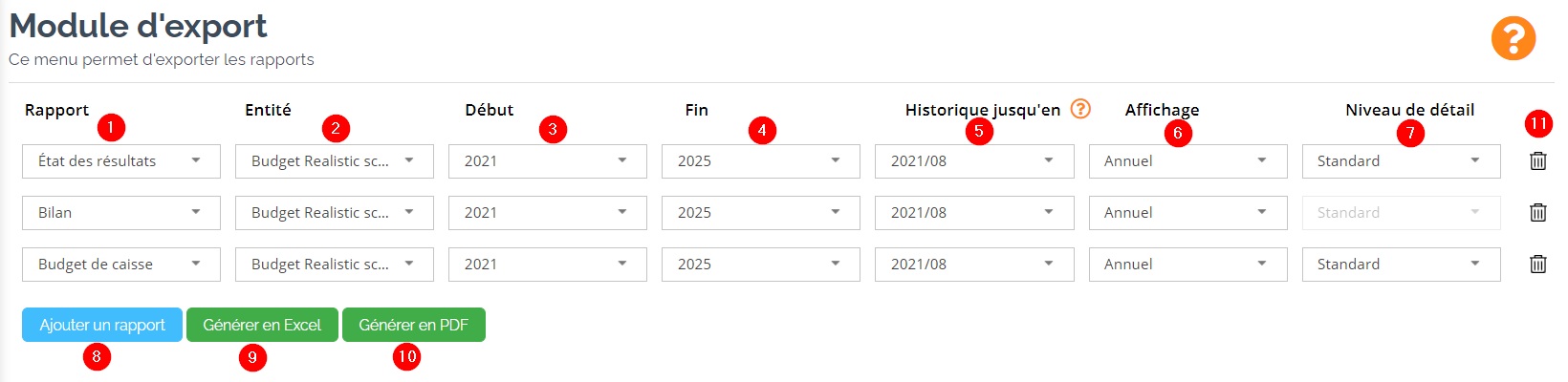
Produire un budget complet
Produire un budget complet qui comprend tous les rapports financiers (État des résultats, Budget de caisse, Bilan, Ratio, et Coûts et financement). Suivez les étapes ci-dessous :
1- Cliquez 4 fois sur le bouton bleu "Ajouter un rapport" 2 fois pour ajouter "Ratio" et "Coût et financement".
2- Sélectionnez chaque rapport distinct dans le menu déroulant.
3- Modifiez le rapport selon vos besoins (dates, historique, affichage, niveau de détail, etc.).
4- Nous vous recommandons d'utiliser le niveau de détail complet (un rapport complet avec autant de détails que possible).
5- Générez votre fichier PDF/Excel.

 NOTE La génération du document peut prendre plus ou moins de temps tout dépendant de la grosseur et du niveau de détail (mois ou années) du budget que vous exportez.
NOTE La génération du document peut prendre plus ou moins de temps tout dépendant de la grosseur et du niveau de détail (mois ou années) du budget que vous exportez.
Lorsque vous imprimez ou exportez vos projections financières au format PDF ou Excel, les commentaires ne seront pas visibles.
Pour un fichier PDF plus petit, essayez d'exporter vos rapports sous la forme "Années" et non "Mois". Les informations seront les mêmes, seulement condensées.

EXCEL
NOTE Lorsque vous exportez votre budget sous forme de fichier Excel, vous exportez uniquement les chiffres. Cela signifie qu'il n'y a pas de formules ou d'équations dans votre feuille de calcul Excel, simplement les chiffres de Budgeto.
- Exporter un budget vers Excel
Vous souhaitez analyser et comparer vos chiffres dans Excel? Nous avons développé un template Excel pour une analyse mensuelle rapide et facile! Voir le fichier joint en bas de cet article:

N'oubliez pas non plus de consulter notre nouveau module de comparaison Réel vs Budget! Pour plus d'informations, veuillez consulter l'article de la base de connaissances ci-dessous:
- Comment utiliser le module d'analyse
En utilisant la synchronisation automatique (importation à partir d'un logiciel de comptabilité en ligne) ou en saisissant manuellement vos données historiques, vous pouvez importer vos résultats réels mensuels dans Budgeto, ajuster votre budget pour l'année en cours (jusqu'à 5 ans), exporter votre budget ajusté dans Excel et comparez vos chiffres réel à votre budget en quelques minutes chaque mois! Veuillez noter que ce modèle doit être modifé selon vos propres paramètres. Des compétences avancées en Excel sont nécessaires.
 "Il y a une erreur avec mon exportation Excel!" Une erreur peut se produire avec certains ordinateurs (en fonction des paramètres de l'application Excel trouvée sur l'ordinateur). Lorsque vous avez un coin vert dans une cellule donnée (en haut à gauche), cela signifie qu'il y a une erreur. Sélectionnez les cellules problématiques (toutes), puis cliquez sur le bouton d'avertissement jaune (!), puis sur "Convert to Number". Le problème doit être résolu.
"Il y a une erreur avec mon exportation Excel!" Une erreur peut se produire avec certains ordinateurs (en fonction des paramètres de l'application Excel trouvée sur l'ordinateur). Lorsque vous avez un coin vert dans une cellule donnée (en haut à gauche), cela signifie qu'il y a une erreur. Sélectionnez les cellules problématiques (toutes), puis cliquez sur le bouton d'avertissement jaune (!), puis sur "Convert to Number". Le problème doit être résolu.
Si vous voyez toujours des erreurs avec votre feuille Excel, vous pouvez consulter l'article suivant d'Ablebits (en anglais):
How to convert text to number in Excel
Graphiques améliorés, Exportation des graphiques, et Printing Nous avons amélioré nos fonctionnalités d'exportation/impression pour la plupart des sections de l'application Budgeto! Nos utilisateurs peuvent accéder à cette fonction d'impression en cliquant sur l'icône de l'imprimante située en haut à droite de l'écran de la plupart des sections Budgeto:
Nous avons amélioré nos fonctionnalités d'exportation/impression pour la plupart des sections de l'application Budgeto! Nos utilisateurs peuvent accéder à cette fonction d'impression en cliquant sur l'icône de l'imprimante située en haut à droite de l'écran de la plupart des sections Budgeto:
- Tableau de bord
- Ventes
- Dépenses
- Employés

Besoin plus d'aide? Voici d’autres ressources:
1- Il y a une barre de recherche en haut de l'écran, utilisez-la souvent! Utilisez les mots que vous voyez sur l'écran pour trouver un article connexe dans notre baisse de connaissance.
2- Si vous n'avez pas trouvé de réponse, écrivez-nous un courriel en créant un ticket:
Cliquez ici pour créer un ticket d'assistance
3- Vous avez d'autres questions sur Budgeto: écrivez-nous un courriel à support@budgeto.com
Bon courage, nous sommes à vos côtés!
L'équipe Budgeto
Participez à la conversation!
Suivez-nous sur nos plateformes de médias sociaux pour en savoir plus sur les conseils de Budgeto, les guides pratiques, nos mises à jour et plus encore!
- Aimez-nous sur Facebook!
- Suivez-nous sur Twitter!
- Connectez-vous avec nous sur LinkedIn!
- Taguez-nous sur Instagram!
Autres articles (veuillez vous référer aux liens ci-dessous)
- Ajouter des hypothèses, des légendes et une table des matières dans mes rapports
- Exporter un budget vers Excel
- Comment utiliser le module d'analyse
- Budgeto Roadmap: fonctionnalités récentes et celles à venir
- Limitations de Budgeto (Ce que Bugdeto n’est pas fait pour)
- Où sont les hypothèses/commentaires dans les exportations (PDF/Excel)
- Comment faire une capture d'écran du tableau de bord de Budgeto-Graphiques-Rapports


