How to review the mapping of your chart of accounts
Once you’re done synchronizing QuickBooks Online (QBO) with Budgeto, we strongly suggest that you review the mapping of your QBO chart of accounts with Budgeto.
To change the mapping of your chart of accounts, follow these easy steps:
Click the Accounts Mapping menu under the Historical Data menu;
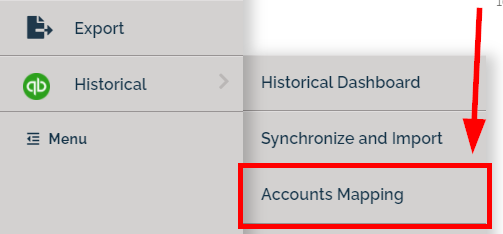
- On the left side of your screen, you have your list of accounts from QuickBooks Online. You must associate each account with an account in Budgeto.
- To associate an account with Budgeto, select an account from the drop-down menu. Select an account to link the QBO account with Budgeto. When you do so, your account will now be associated.
- When associated, your QBO account will appear in the right side of your screen (Budgeto View), so you can see where it will go in Budgeto.
- When you are done, click on Save to keep any modifications done to your mapping.
IMPORTANT: if you don’t carefully associate your QBO accounts with Budgeto, there could be errors in your Historical Balance Sheet. Examples of frequently seen errors:
You map an account from your Profit and Loss in the Balance sheet;
You map an account from your Balance Sheet in the Profit and Loss.
- Possible Errors in the Historical Data Menu
Use the drop-down mapping menu next to the SAVE button to navigate to other areas of your account mappings. These menus include:
- Accounts Mapping
- Capital Assets Mapping
- Investments Mapping
- Long Term Debts Mapping
- Share Capital Mapping
Use these menus to manage and monitor your historical data from QuickBooks Online and to make modifications when necessary. In the "Category" column, you can identify which account comes from Budgeto or your QuickBooks Online historical.

Q: "I am having issues connecting QuickBooks Online to Budgeto"
A: This can happen for one of 3 reasons:
- There is a technical issue on QBO's end.
Sometimes, their platform might be down, which can halt the synchronization process. Although unlikely, it still happens in the software industry. Make sure to check their social media accounts for updates. - You do not have the permission rights to connect to the QBO platform. Make sure with your employer that you are approved with "manage" rights to use the QBO platform.
- There is an issue in the Budgeto and QBO communication link.
--------------------------------------WHAT'S NEXT----------------------------------
Now that you have completed your synchronization with your QuickBooks Online account with Budgeto, it's time to fill out your budget.
It's important to focus on your company's FUTURE and what's to come so you can be better prepared and have everything laid out for you. This is why at this stage we are asking you to fill up forms rather than extrapolate the past. We want you to think differently, we want you to plan for what you have never done.
That's why it is critical to have a solid understanding of your financial projections. Get started with these articles from our Knowledge Base:
- I'm new to Budgeto, where to start?
- How to manage your QuickBooks Online integration (QBO)
---------------------------------------------------------------------------------------------
Join the Conversation!
Follow us on our social media channels for Budgeto tips, how-to guides, company updates, and more!
Need help? These resources are for you!
1- There is a search bar at the top right of the screen, use it often! Use words that you see on the section you are dealing with in order to search for related articles in our Knowledge Base.
2- If you haven't found an answer to your question, create a support ticket and our team will find an answer for you:
Click here to create a new ticket for help
3- If you have any other questions about Budgeto, write us an email at: support@budgeto.com
Happy Budgeting and know that we are here for you if you need help!
The Budgeto Team
Related Articles (Please refer to the links below)
- How to manage your QuickBooks Online integration (QBO)
- How to import HISTORICAL DATA into Budgeto?
- How to LINK QuickBooks Online (QBO) to Budgeto?
- Possible Errors in the Historical Data Menu





