Are you a NEW Budgeto user and ready to open your account with us?
Watch this video (2 min) to learn how to link your Xero account with Budgeto!
Become a Budgeto expert by watching the other videos available! These training videos can be found in our Multimedia Gallery (Be sure to check back often, as more videos are in the works!).
Click here to access the Budgeto Multimedia Gallery
 Q: "I am having issues connecting Xero to Budgeto"
Q: "I am having issues connecting Xero to Budgeto"
A: This can happen for one of 3 reasons:
- There is a technical issue on Xero's end.
Sometimes, their platform might be down, which can halt the synchronization process. Although unlikely, it still happens in the software industry. Make sure to check their social media accounts for updates. - You do not have the permission rights to connect to the Xero platform. Make sure with your employer that you are approved with "manage" rights to use the Xero platform.
- There is an issue in the Budgeto and Xero communication link.
How to access the "Manage Integrations" menu:
1- Click on the "Historical" button on the left-side menu and then click on the "Manage Integrations" sub-menu.

2- You should see a menu like this below.

Have you created your Budgeto account BEFORE February 2021, and this is your first time syncing with Xero?
If you have been using Budgeto since before February 2021 and this is your first time syncing with Xero, make sure you follow the steps below:
1- For more information on how to link Budgeto with Xero, make sure to consult the following article from our Knowledge Base:
- How to LINK Xero to Budgeto?
2- After your first sync, your budget will have duplicates of your sales, expenses, employees, etc. This is because Budgeto auto-generated budget accounts for users so they can quickly build their budget.

HOWEVER, to keep only your original entries you created in Budgeto, be sure to click on the button "Delete all auto-generated forms".
3- This will clean up your Xero integration. It will keep all your historical data imported from Xero, but remove the duplicated auto-generated forms found in your sales menu, expenses menu, etc.
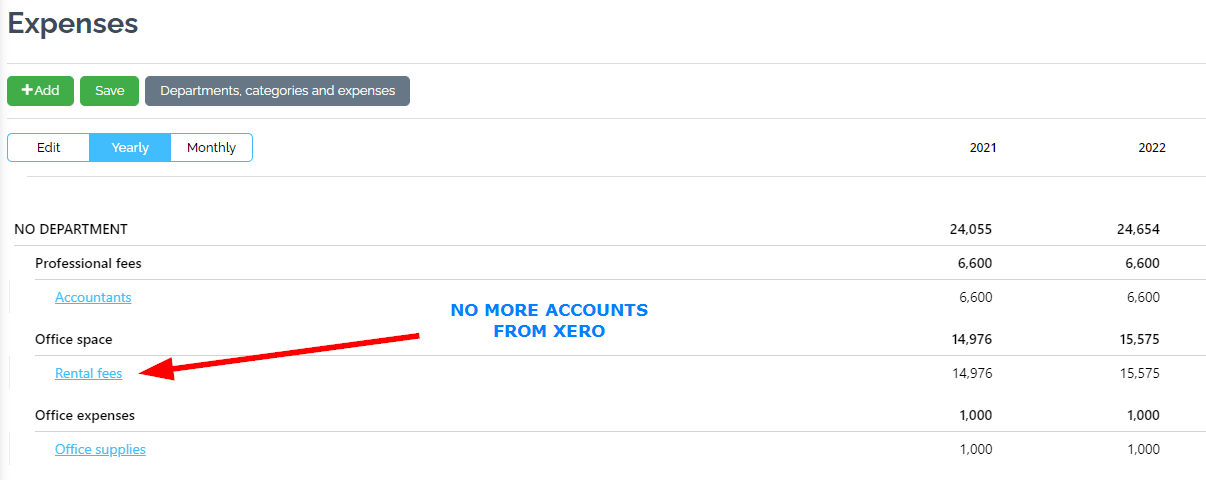
Do you want to disconnect your current Xero integration?
If you want to remove your current Xero integration but still keep all data pulled from the synchronization, then click on the button "Disconnect".
Do you want to disconnect AND delete your historical data from your Xero integration?
If you want to remove your current Xero integration but delete ALL historical data pulled from the synchronization, while also keeping the auto-generated forms in your budget, then click on the button "Disconnect/Delete related historical data".
Do you want to disconnect AND delete ALL historical data AND auto-generated forms from your Xero integration?
If you want to remove your current Xero integration and delete ALL historical data pulled from the synchronization and ALL auto-generated forms in your budget, then click on the button "Disconnect/Delete related historical data/Delete auto-generate forms".
Do you want to delete the auto-generated forms from Xero in A SPECIFIC BUDGET ONLY?
If you want to delete the auto-generated forms in a specific budget only, while keeping the auto-generated forms in your other budgets, then follow the instructions below.
1- Select the budget you want to delete the auto-generated forms from. For more information on how to select a budget, make sure to read this article from our Knowledge Base:
- How to SELECT a different budget
2- Navigate to the "Manage Integration" menu.

3- Click on the "Delete current budget's auto-generated forms" button.
Do you want to reset the auto-generated forms from Xero back to when they were first imported?
If you modified the auto-generated forms in your budget that were pulled from Xero, but want to reset them back to how they were when your first linked Budgeto with QBO, then click on the "Reset auto-generated forms" button.
Do you have duplicated accounts in your auto-generated forms, or did some forms not sync properly from Xero?
If some accounts are duplicated in your Budgeto forms, or they just need a general refresh/cleanup, then click on the "Clean up account list" button.
Have you created new accounts in Xero since your last sync?
If you have created new accounts in Xero since your last sync with Budgeto and you want these new accounts to appear in your Budgeto account as auto-generated forms, then click on the button "Generate missing forms in budget"
Join the Conversation!
Follow us on our social media channels for Budgeto tips, how-to guides, company updates, and more!
Need help? These resources are for you!
1- There is a search bar at the top right of the screen, use it often! Use words that you see on the section you are dealing with in order to search for related articles in our Knowledge Base.
2- If you haven't found an answer to your question, create a support ticket and our team will find an answer for you:
Click here to create a new ticket for help
3- If you have any other questions about Budgeto, write us an email at: support@budgeto.com
Happy Budgeting and know that we are here for you if you need help!
The Budgeto Team
Related Articles (Please refer to the links below)
- How to LINK Xero to Budgeto?
- How to edit your MAPPING with Xero
- How to use the Manual Variations menu
- About the HISTORICAL DATA menu












